Create a Site with WordPress: The CMS Interface

YNOT EUROPE – Now that we have the famous WordPress installed on our desktop computer, let’s look at all the items in the menu of the CMS so that we may use it with no surprises.
Once you open the admin panel, on the left side of the screen you will find a list of items that will allow us to define in detail all aspects of the website. The administration menu will be similar to that shown in the following image:
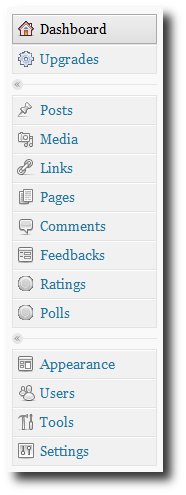
The first entry is one of the most important, because it contains an account of the contents of the website and some important operating parameters. In the same section, it is possible to find out if there are updates for both the CMS engine and for installed extensions.
The button called Posts will allow you to create and manage content using a practical and intuitive text editor. In this section, the administrator can create categories with which to differentiate the various articles and tags to facilitate searching, both within the site itself and for search engines.
The next item, Media, allows management of images, audio files and videos. We may add, edit and delete media with just a few clicks by following the instructions that appear on the screen.
The Links section is devoted to the management of links that appear on the website. You may add, delete and modify links and the categories to which they belong through this interface.
Pages is another important aspect of the CMS, because this interface allows the creation and management of static pages on the site. Static pages may include contact information, disclaimers, terms of use, copyright notices, 2257 notices and other items that are not subject to frequent changes. Posts, above, refers to content that is displayed only when requested, using templates. Most pages on your site will be generated as they are needed, not stored as a whole, in order to save space on the server.
By default, WordPress allows users to comment about all dynamic content, but the webmaster can change this setting using the Comments control. The site’s administrator also can set the system to display all comments without moderation, or to require approval before a comment is posted. The Comments interface provides an easy way for moderated comments to be read and edited before posting, or for deleting the ones you don’t want to appear.
The second block of features adds “macro” control to the website. Appearance allows management of such things as graphic design, typefaces, CSS and widgets, which are third-party controls that add extra functionality to the site.
Below that, you will find Users, which allows the administrator to manage permissions for both site developers (who are called “publishers”) and end-users.
Tools provides an interface for importing and exporting pages and articles between sites or between this site and storage media. The utility is very useful for backups and cloning.
The last entry, Settings, controls parameters for all of the others, plus a number of additional features like date-and-time formats, email and domain redirects.
In the next article, we will analyze in detail a few of these areas so that we can ensure nothing about the new website is left to chance.
This article was written for YNOT Europe by Eng. Antonio Lodesani. For more information, visit ingoccupati.blogspot.com.

Comments are closed.





